UltraFest IX
Ultrasound Imaging for Speech and Language
Virtual Conference
October 21-24, 2020
Instructions
for oral, poster, and Master Class presentations are given below. Because UltraFest IX is a virtual conference, and because of the
possibility of technical problems, the instructions below include information
about contingency plans. Based on feedback from other virtual conferences this
year, we don’t anticipate any major difficulties, but we want to be well
prepared just in case!
The live
interaction among scholars (faculty and students) is a critical component of
traditional conferences. UltraFest IX will attempt to
retain the atmosphere of a traditional conference by making use of live presentations,
keeping sessions relatively short, and integrating opportunities for social
interaction between sessions. At this time, we are feeling pretty optimistic
about it, but the proof of the pudding is in the eating of it! In the end, this
is almost as much a social experiment as it is a conference. You will receive a
survey after the end of the conference, which you can use to give your feedback
about what went well and what could have gone better.
֎
The Most Important Stuff
The two most important things for ensuring a successful
and pleasant experience at the virtual UltraFest IX
conference are:
1. Use an up-to-date version of the Chrome internet browser for
everything. In all the testing we have done, including
practice run-throughs with presenters, almost all of the problems that have
been experienced were directly related to using a browser other than Chrome.
2. Use a wired Ethernet connection to the internet if at all
possible. Wired connectivity is
inherently more stable than wireless, and will reduce the kind of cutting in
and out that we have probably all experienced in Zoom meetings this year. If you
can’t use a wired connection, set up your computer in an area near your router
where the wireless signal is as strong as possible.
֎
Instructions for oral
presentations
Oral
presentations will be made live using
Zoom. They will not be recorded. Presenters
will have two options for sharing their presentation slides:
·
Option #1 (preferred): Presenters
will “share screen” and control the display of their own slides.
·
Option #2 (if necessary): The
host will “share screen” while the presenter speaks. The presenter will need to
indicate to the host when the slide should be advanced, e.g. by saying “next
slide.”
Even if a
presenter chooses Option #1, a copy of
the slides should be submitted by October 20 (email
the slides to ufestix@indiana.edu)
in case technical difficulties require Option #2 to be adopted. Slides should be
submitted in PDF or PowerPoint format.
Each oral
presentation will last 30 minutes. The 30 minutes includes the presentation as
well as any Q&A and discussion with the attendees. Presenters should join the Zoom meeting at least 5 minutes
prior to the start of their presentation time.
During the
presentation, attendees will automatically be muted, but will be encouraged to
leave their cameras turned on (unless technical difficulties suggest turning
off the cameras). During the Q&A and discussion time, the host will act as
a moderator, and will unmute and re-mute attendees as needed.
Presenters will join the session in which they are
presenting using the Whova event app. The Zoom meeting is already
set up and integrated into the Whova event app. When
presenters join the session in which they are speaking, they will be presented
with the following choice in Whova:
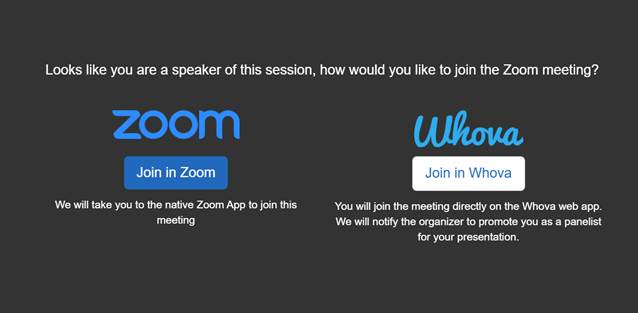
Presenters are encouraged to join the session using
the Zoom option. Choosing the Zoom option will
launch the Zoom app on the presenter’s computer. The host will give them “co-host” access to
be able to share their screen and be unmuted for their presentation. When the
presentation is over (including the Q&A and discussion), the presenters
will not need to do anything – the host will revoke their “co-host” status. Presenters may wish to exit the Zoom app and
re-enter the session for the next presentation using the Whova
embedded Zoom.
IMPORTANT: Presenters should avoid
joining the session in both the Zoom app and the Whova
embedded Zoom, unless they are
careful not to join with computer audio
in the Whova embedded Zoom.
֎
Instructions for poster
presentations
Poster
presentations will be made live using
Gather. They will not
be recorded. Presenters will have two
options for sharing their posters:
·
Option #1: Posters will be
tacked up on interactive poster boards in Gather. Participants will see a small version of the
poster at the bottom of their screen when they approach, and they can view a
larger version of the poster by pressing the “x” key to interact with it. Presenters merely need to be standing next to
their posters and can guide visitors through their poster verbally. Having – and referring to – clearly numbered
sections, figures, tables, etc. will help participants follow along.
·
Option #2: Presenters can “share
screen” with participants gathered around them, and thus control the display of
their own poster. To share screen, click
on the image of a computer monitor in the icon menu at the bottom of the Gather screen. The “share screen” option
allows visitors to view a medium-sized version of the poster, which is still rather
small.
Even if a
presenter chooses Option #2, a copy of
the poster should be submitted by October 20 (email
to ufestix@indiana.edu) so that it
can be “tacked up” and available to conference attendees even outside of the
designated presentation time. Posters should be submitted in PNG format. If you create your poster in PowerPoint, you
can “Save As…” directly into PNG format.
Unlike at traditional
conferences, posters in virtual
conferences work best when they are oriented vertically rather than
horizontally. Vertically-oriented posters are easier to scroll through,
because they require only up-down scrolling. Horizontally-oriented posters
typically require both vertical and horizontal scrolling. A sample PowerPoint template for a
vertically-oriented poster (36” wide, 56” tall) is provided here.
Each poster
session will last 2 hours. Poster presenters will be expected to be at
their posters for either the first hour or the second hour. The assignment of posters to one hour or another is
indicated in the schedule on the
main website. In Gather, presenters will be able to see “where” the
other attendees are. If an attendee visits a poster while the presenter is
away, the visitor can still interact with the poster, and/or can send the
presenter a message asking for the presenter’s attention. Presenters will also
have the option to view other posters (with or without those posters’
presenters) outside of the allotted session. Gather will thus provide poster presenters (and attendees) with
considerable flexibility in the use of the poster session time.
During the
poster presentation, attendees will not automatically be muted, and will be
encouraged to leave their cameras turned on (unless technical difficulties
suggest turning off the cameras). The attendees will be able to mute and unmute
themselves. It is suggested that
attendees mute themselves at all times unless they are speaking (e.g. asking a
question). The poster presenter will act as the moderator for their own
presentation.
֎
Instructions for Master
Classes
While oral presentations and poster
presentations constitute the heart and soul of a research conference, UltraFest IX’s Master Classes offer a forum for more
interactive and hands-on training in specific research practices. Because of
this different focus, presenters will
have up to one hour for their Master Classes.
Master
Classes will be made live using
Zoom. They will not be recorded. Presenters
will “share screen” and control the display of their own slides. A copy
of the slides or other display materials may, at the presenter’s discretion, be
submitted by October 20 (email to ufestix@indiana.edu) in case
technical difficulties require the host to “share screen” on behalf of the
presenter.
During the
Master Classes, attendees will not automatically be muted, and will be
encouraged to leave their cameras turned on (unless technical difficulties
suggest turning off the cameras). The attendees will be able to mute and unmute
themselves. It is suggested that
attendees mute themselves at all times unless they are speaking (e.g. asking a
question). The Master Class presenter will act as the moderator for their own
Master Class.
Presenters will join the session in which they are
presenting using the Whova event app. The Zoom meeting is already
set up and integrated into the Whova event app. When
presenters join the session in which they are speaking, they will be presented
with the following choice in Whova:
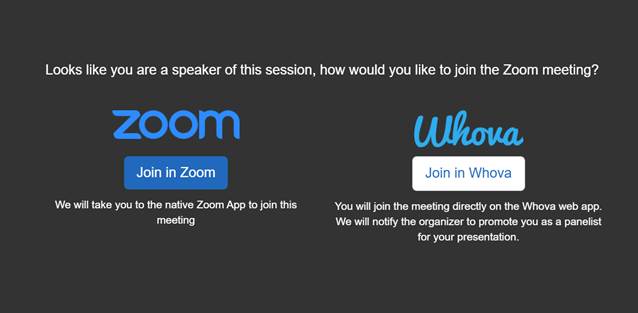
Presenters are encouraged to join the session using
the Zoom option. Choosing the Zoom option will
launch the Zoom app on the presenter’s computer. The host will give them “co-host” access to
be able to share their screen and be unmuted for their presentation. When the
presentation is over (including the Q&A and discussion), the presenters
will not need to do anything – the host will revoke their “co-host” status. Presenters may wish to exit the Zoom app and
re-enter the session for the next presentation using the Whova
embedded Zoom.
IMPORTANT: Presenters should avoid
joining the session in both the Zoom app and the Whova
embedded Zoom, unless they are
careful not to join with computer audio
in the Whova embedded Zoom.